 Live correction
Live correction
It is possible to configure Q-Live to permit a second person on the same workstation quickly to make corrections to real-time text before it is transmitted to air using Dragon.
This feature is primarily used when the priority for live subtitling is accuracy over speed.
This feature avoids the need for two workstations, which is not a supported workflow with Q-Live, and minimises the delay in the end-to-end text production and validation process. In this configuration, the first person re-speaks the live text using the integrated Dragon input and the second person uses the system keyboard to correct the text before it is released for transmission.
Enabling correction mode
If you wish live text to be held for correction before transmission, click on the Correction button located above the live text input area so that it has an outline to signify it is enabled, as shown below:
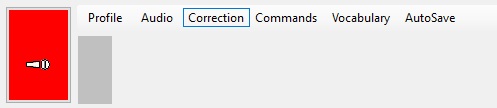
NOTE: Be sure not to enable this button if correction mode is not required, since it has the effect of stopping the live input going to air until “passed” by the corrector. The effect of correction mode will be that the cursor waits at the beginning of the current live subtitle until moved on by the corrector to signify that the text is OK.
Performing correction
When correction mode is enabled and the system is in Live mode, text entered into the current subtitle using the Dragon integrated respeaking module will be held until a maximum of 8 rows have been received, for review and correction. The intention is that the corrector moves rapidly through the text “passing” it for transmission long before 8 rows have been reached, since the idea is to minimise the time delay before the text reaches the viewer.
Correction is performed using the system keyboard, and the system is designed so that any text in the current subtitle can quickly be reviewed and confirmed as OK, or corrected, using intuitive keyboard operations.
To confirm some text is OK, simply move the cursor beyond it using the arrow keys (Right Arrow, Ctrl Right Arrow, Down Arrow). As soon as the cursor has gone beyond some text in the current subtitle, the system will consider it “passed” for transmission. In scroll mode it will go out straight away, and in block mode it will go out as soon as sufficient text is available to make a sensible subtitle.
To make a correction to one or two words, simply type the replacement text or delete the incorrect words using the normal keyboard operations.
To force the text up to the current word on which the cursor sits to go to air, press the Return key on the keyboard.
Keystrokes in correction mode
Many of the standard navigation/editing keystrokes are disabled when correction mode is active. Other keystrokes are limited so that the cursor cannot move to a different subtitle. This is to prevent the input focus from accidentally moving to a different subtitle when correction is in progress.
The following keystrokes remain enabled. If pressed, they will perform their standard function and automatically cancel corrector mode.
-
PageUp - (go to previous subtitle)
-
PageDown - (go to next subtitle)
-
Alt PageUp - (go to first sub of previous story)
-
Alt PageDown - (go to first sub of next story)
-
Ins - (cue)
Colour control
A second keyboard can be connected to the PC to allow the respeaker access to the keyboard colour commands (see next section). This could either be a full keyboard or a compatible USB numpad keyboard if desired.